User Guide – Disk Map Analyzer
- September 9, 2016
- Disk Map Analyzer
Congratulations on downloading Disk Map Analyzer and taking the first step to cleaning up your hard drive. Disk Map Analyzer by Pocket Bits LLC has been awarded the best new apps on Mac OSX.
Hopefully you’ve opened the app already and seen our instructional screens that include video.
Once you open Disk Map Analyzer, select which drive/folder you would like to scan. You can drag & drop anything to the main window and you’ll see a live animation that you are correctly hovering over our app. You’ll know when it is scanning by the “Scanning” animation on the main screen and you’ll also notice the Disk Map Analyzer icon on your bottom toolbar displaying a loading animation.

Once the drive/folder is finished mapping, click the “View” button to reveal the beautiful sunburst map.

At the highest tier (centermost) you will see the different folders/files. As you move to the outermost layers, you will be traversing down to the lowest tier.
You can hover your mouse over the sunburst map to reveal the file/folder information on the right side. You can also navigate over the file/folder on the right side and you will see that part of the sunburst map blinking on the left sunburst map. Clicking any part of the sunburst will navigate to that file or folder. Our goal was to create a beautiful and intuitive interface that felt new, but familiar.
The right side toolbar will feel very familiar because it mimics the utility of your native OSX Finder. Just like Finder, you can select a file and preview it by pressing “spacebar”. You can also right click any file/folder to reveal it in Finder. You’ll also notice the top of the window shows the file-path that you are currently in, which you can click around to navigate.

Anything is selectable to move to the trash queue. You can either right click and select “Move to Trash Queue” or you can drag & drop it to the trash queue below.

You’ll see the “Trash Queue” with the blinking animation when you drag & drop a file over the correct area.
The trash queue will then populate and update the size of the total files in the trash queue.
Clicking the left arrow in the trash queue will expand it’s contents to see every file/folder that has been added.
Once you have added all the files/folders for deletion, click “Delete” from the trash queue.
Congratulations, you have just successfully learned more about your hard disk. Not only have you navigated it flawlessly, you have found files to clean up your disk.
NEW Skins
Don’t forget to check out the 2 skins that are included in this app. Two very unique views that we hope you enjoy. 🙂

“Amazing! I just cleaned up over 15GB of clutter on my iMac that was eating up space with useless backups of old devices and apps that weren’t even installed anymore. I know I wouldn’t have found where these were without the beautiful and easy to read sunburst map.”
“Disk Map Analyzer works so well because there’s nothing to figure out. It’s insanely simple and feels just like using the native OSX. Not only was it easy to see large files clearly and cleanly, but deleting them was a painless and easy process.”
“This app is my number 1 most often recommended app for Mac users. Apple has been shipping computers with SSDs for a while now, but those SSDs fill up with useless junk really fast. People forget that they downloaded a 5GB movie or a Microsoft Office DMG and they just leave those files hanging around. Even advanced users like myself find themselves stumbling upon hundreds of gigs of garbage they can free up for useful space. I love Disk Map Analyzer.”