Resetting Browser Preferences to Default
- September 9, 2016
- BitMedic AntiVirus
Still infected with Adware? Need not worry! You can always try resetting your browser preferences to default. Get that fresh start of when you first opened Safari. 🙂
Open “Browser Privacy”. We recommend removing all your browser extensions to make sure you remove all possible Adware. Remember, this will also clear your “Good” extensions that you oh-so-dearly love too. You’ll have to reinstall these.
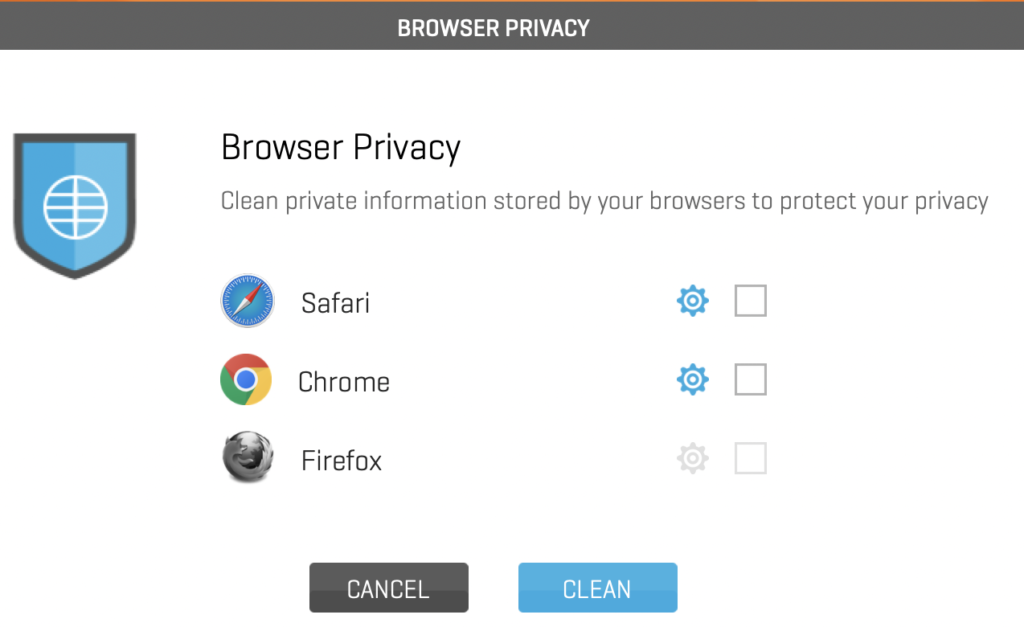
Select your browser (Safari in our example). Make sure “Remove all extensions” and “Reset Preferences” is turned “on”
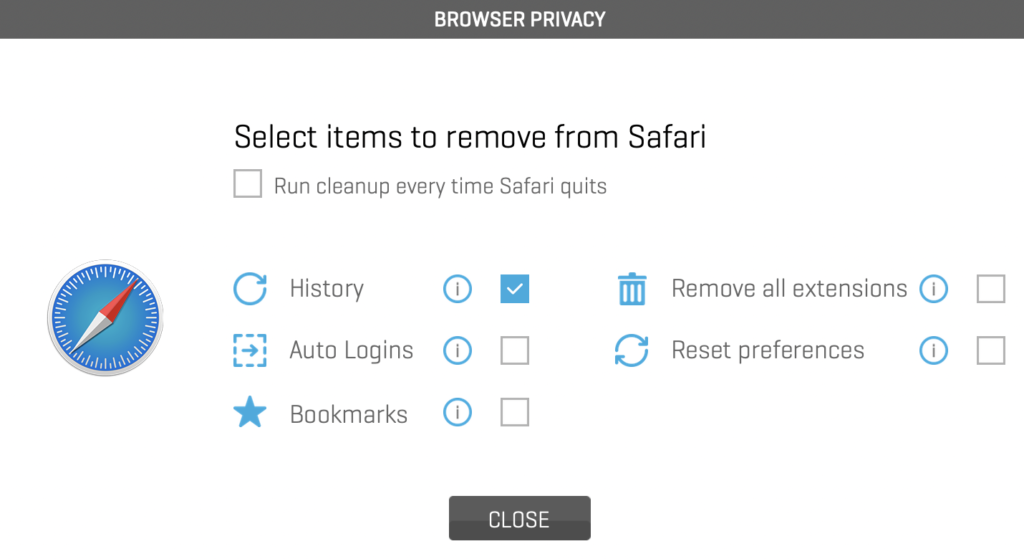
Then click “close” to go back and hit “Clean”.
Make sure your browsers are closed too, or it’ll remind you to close them.
It’ll then clear your browser extensions and reset your browser preferences to default.
Congrats!

Safari should be as good as new! Make sure it looks like this when you open Safari. Don’t worry, your saved passwords haven’t been reset. You still have them. 🙂

Congratulations, you should now know how to remove all adware and restore your browser back to default. Protect your Mac and your sensitive information by scanning at least once a week.
See tips on “How to PREVENT adware” to protect yourself.
http://support.pocketbitsllc.com/customer/portal/articles/2141506-how-to-prevent-adware
If you are still having adware issues, this article may help.
For any additional questions, please email us at support@pocketbits.com
Hope you found this helpful! Let us know below, so we can improve our support. 🙂