User Guide – App Uninstaller
- February 9, 2017
- App Uninstaller
App Uninstaller
When applications are installed, there are a lot of moving parts in various directories. These files include application logs, application caches, random plist files, and all sorts of other junk that are left on your Mac when all you do is drag and drop the application icon into the trash. Not everything is removed and all this junk adds up and eats up valuable disk space. App Uninstaller intelligently locates your applications so you can properly uninstall these apps with everything associated with them. This includes all that junk that you no longer need.
Press “Scan” to get started.
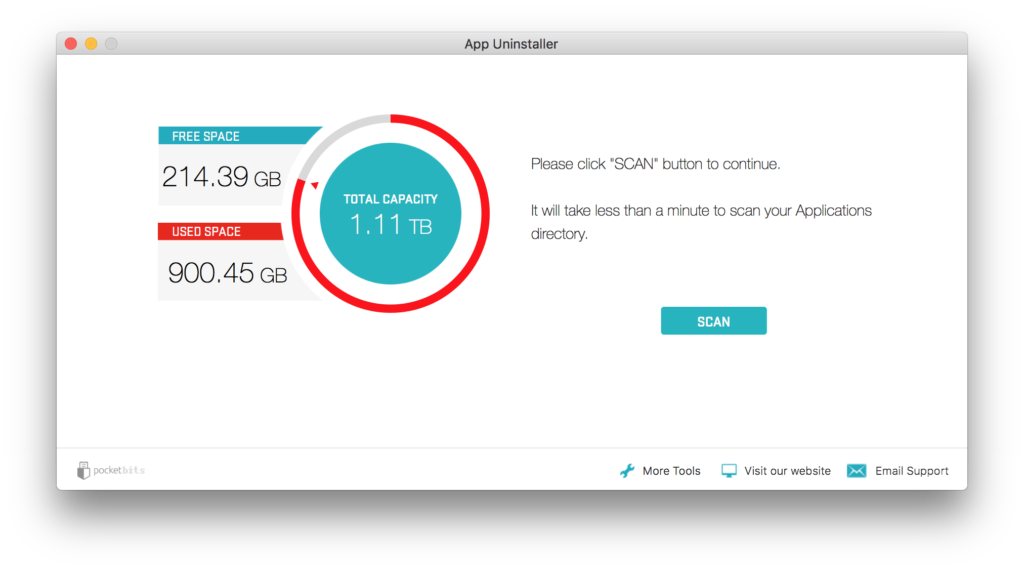
After scanning is completed, you will see a list of apps on the right side. Clicking details will show you all the “junk” or application logs, application caches, and/or anything else related to that app that is hiding on other locations of your hard drive.
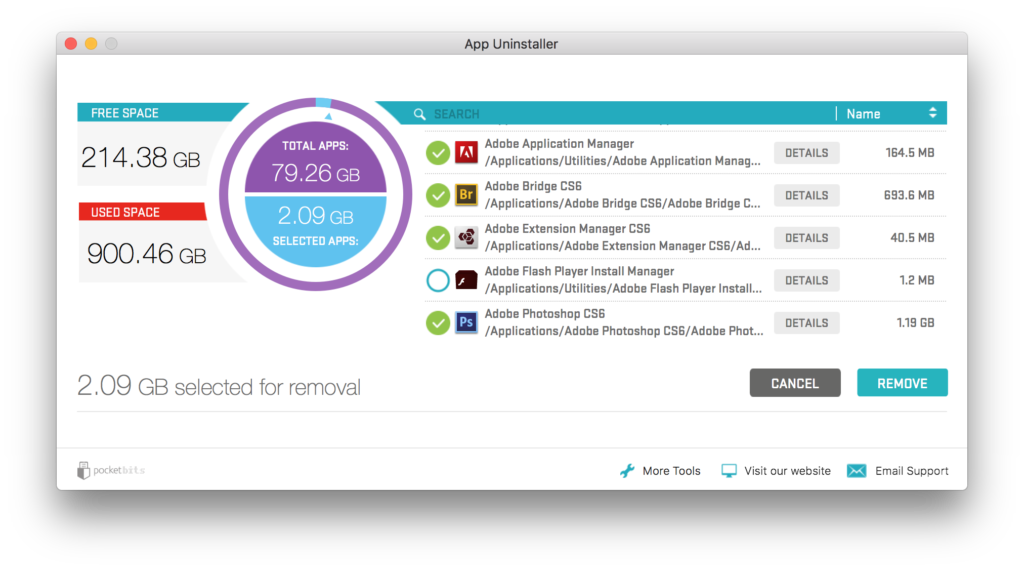
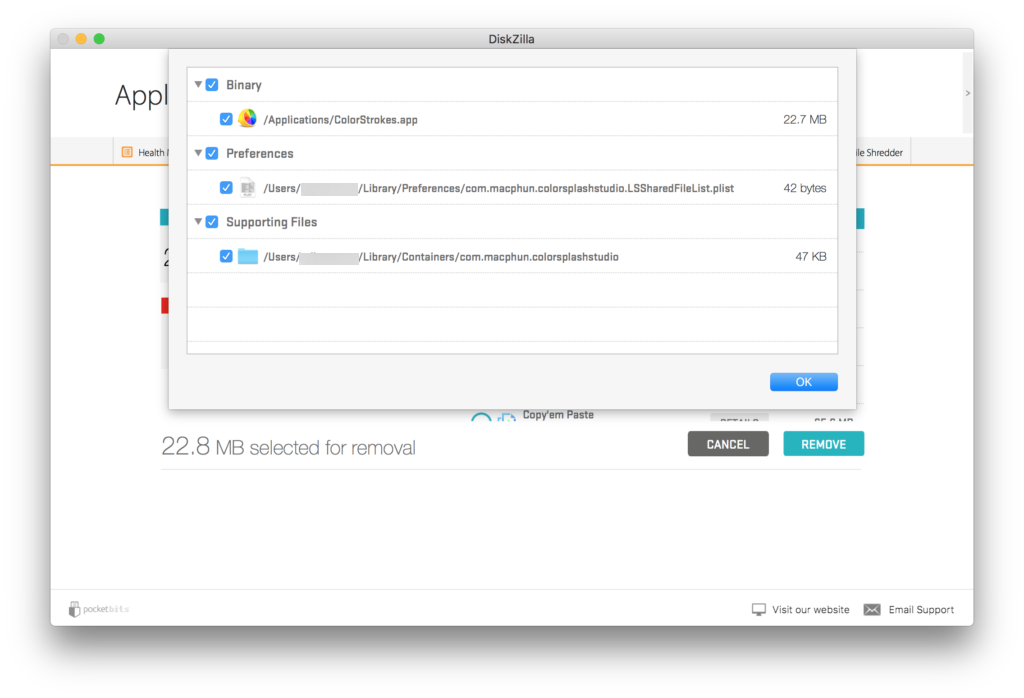
*Please note that core Apple products cannot be removed due to Apple’s sandboxing restrictions.
Click “Remove” when ready and then you will be taken to the confirmation screen. When you click “Proceed”, you will notice action items in red that require you attention.
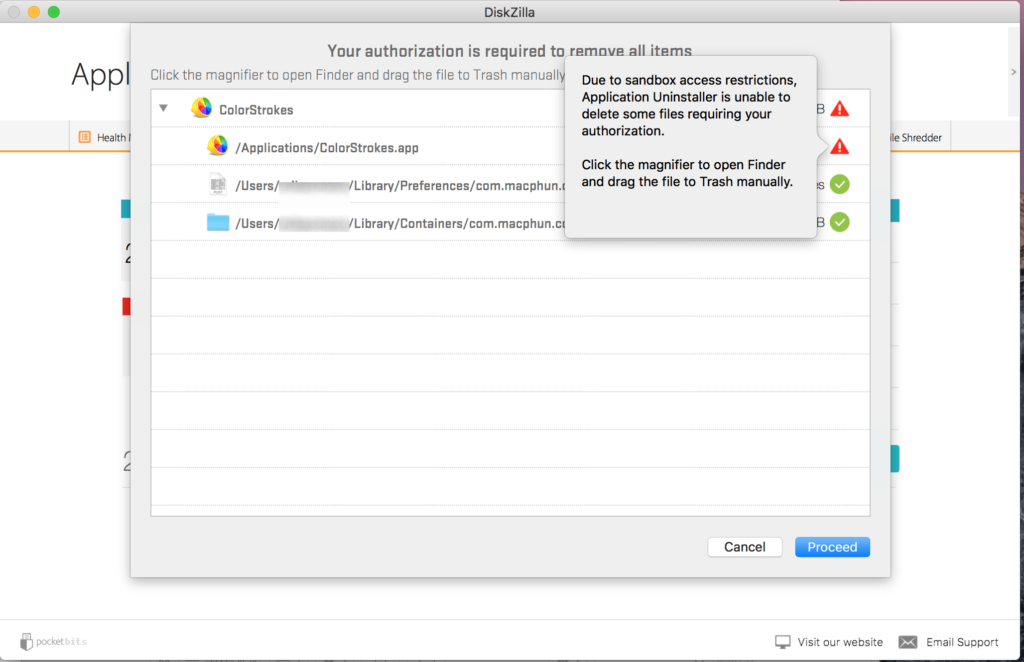
Due to Apple’s sandbox restrictions, you will need to press “Proceed” again and then enter your admin/user password to give your Mac permission to delete these files. Unfortunately Apple only allows apps to be removed in this way. There is no way around this.
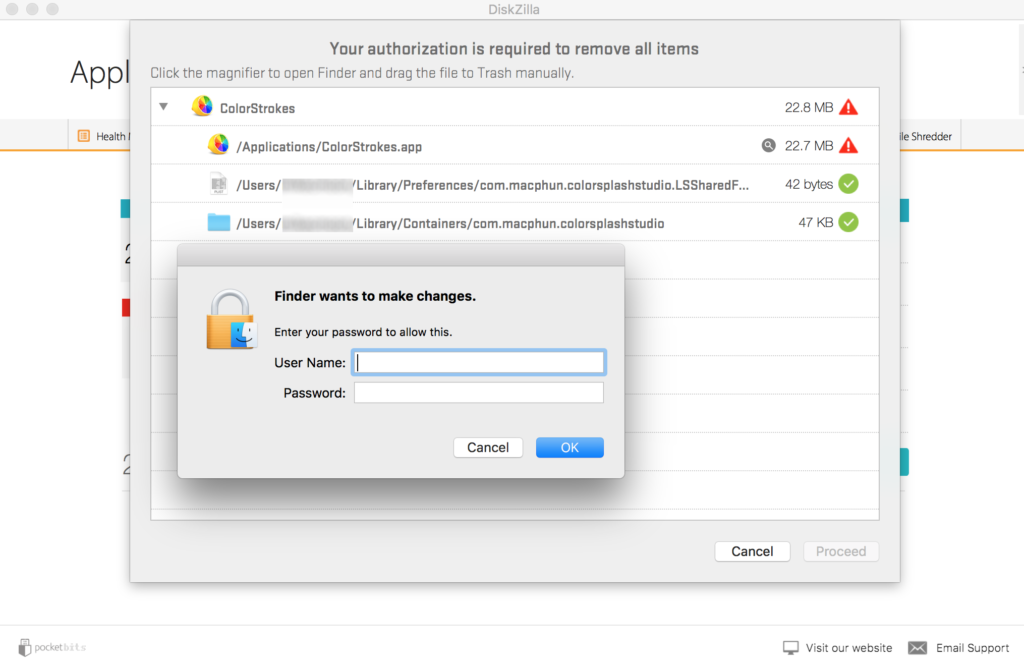
Congratulations, you have now successfully properly uninstalled your selected apps along with all of their junk files.