User Guide – BitMedic AntiVirus
- September 9, 2016
- BitMedic AntiVirus
Welcome to BitMedic, the #1 AntiVirus App on the Mac App Store (now with Adware Protection!)
We take pride in bringing you the best protection for your Mac. We are the only AntiVirus app that is USA based, awarded, tested, and certified.
https://www.opswat.com/partners/pocket-bits
https://www.av-comparatives.org/vendors/pocketbits/
Testing Your App
To test to see if your app is correctly scanning for viruses, download the EICAR virus test file.
Learn more here – https://en.wikipedia.org/wiki/EICAR_test_file
Direct download link – https://secure.eicar.org/eicar.com.txt
This will link you to download the EICAR (European Institute for Computer Antivirus Research) test file. This file is harmless and is used for testing purposes only.
You can test any Antivirus app and all the features of BitMedic with this file.
For a quick test, simply Drag & Drop this file into the center “Drop Here” under custom scan.
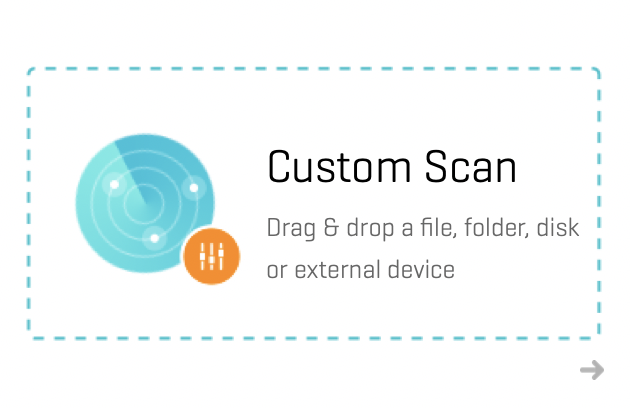
To test Health Monitor, make sure it is turned “On” by clicking the menubar icon and “Turn On”. (Pro Tip: right click to instantly turn on/off) If the file is downloaded to your “downloads” folder on your Mac, Health Monitor should detect this automatically and you will see an alert.

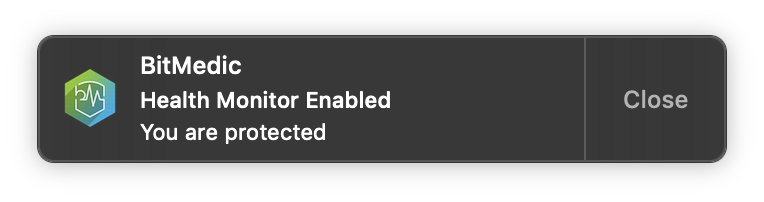
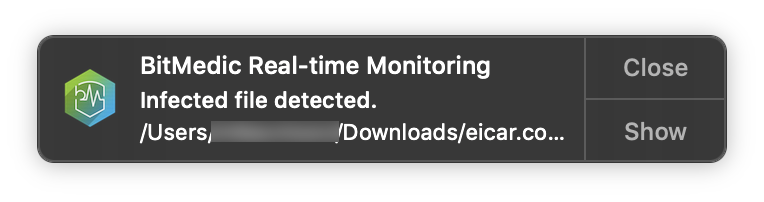
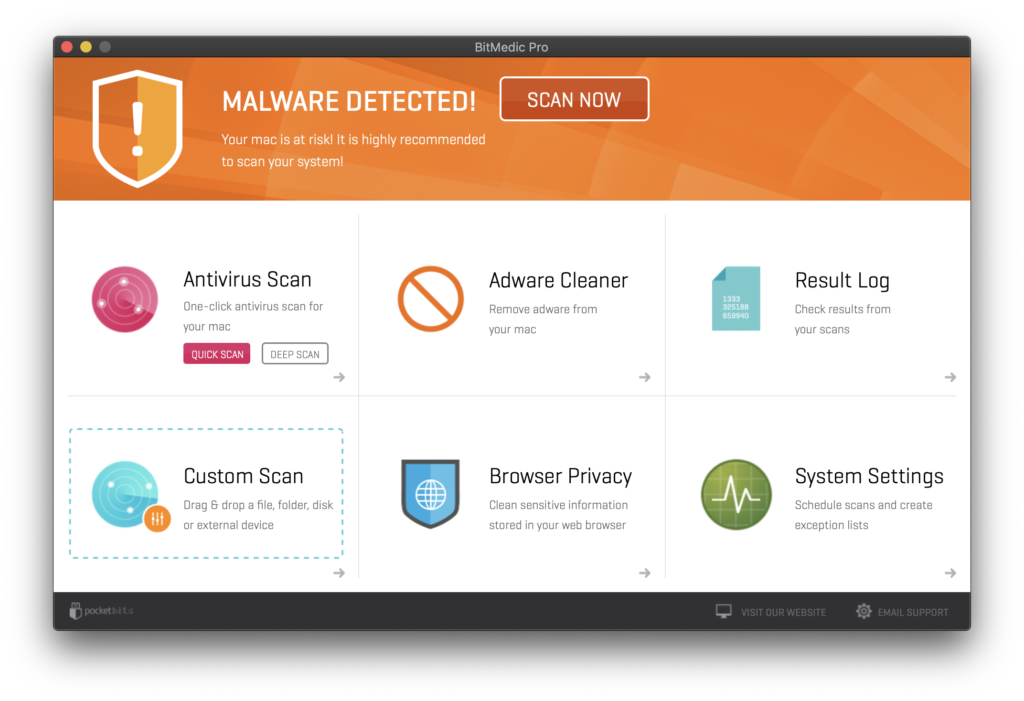
Our 3 step protection ensures the best security
Choose “Quick Scan” to quickly scan your Mac for any potential threats.
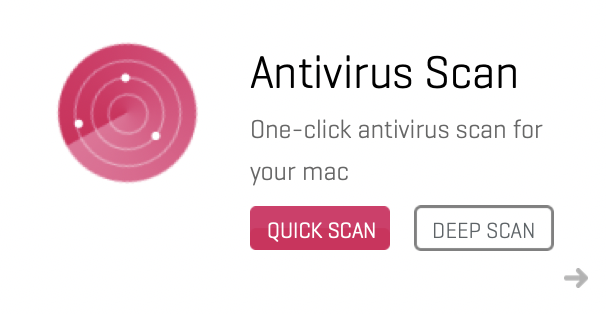
If you have more time, choose “Deep Scan“. This will take a long time (up to 2 hours for 1TB drives), so make sure you have the time to leave your computer on while BitMedic is scanning. BitMedic will scan every nook and cranny for any potential threats. We recommend “Quick Scan“, since this will scan your critical locations only to make sure you are safe.
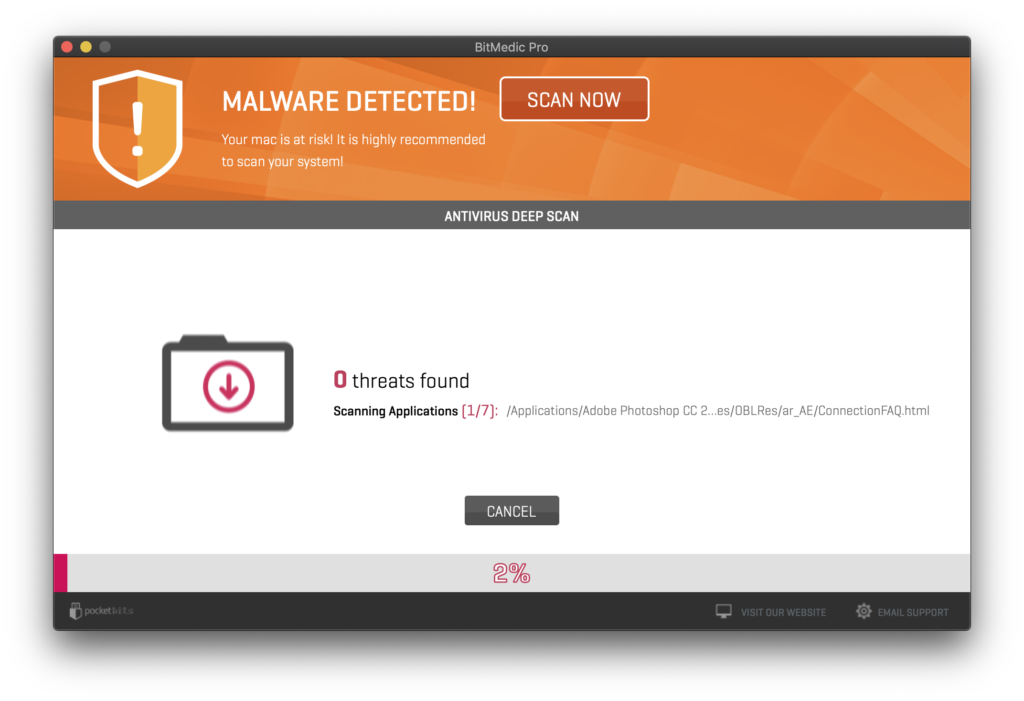
You can also use the Drag & Drop feature for quick scanning specific locations
Simply drag & drop any folder, drive, or file here.
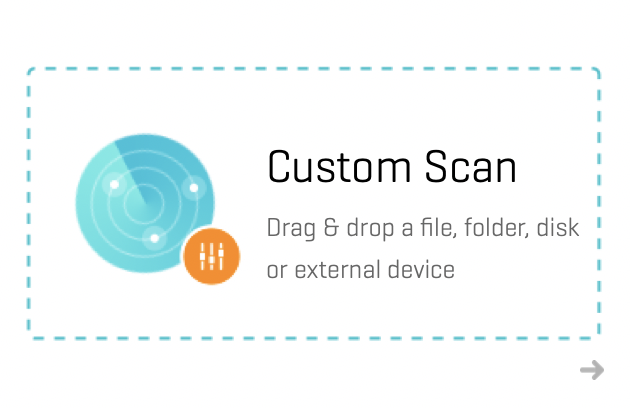
For 24/7 live protection, use BitMedic’s Real Time Health Monitor
Health Monitor watches selected locations 24/7 for any changes. It will automatically detect any harmful changes and any viruses. Remember, this applies to changes only. We recommend scanning the folder first to ensure that it is 100% virus-free and then monitoring it after.

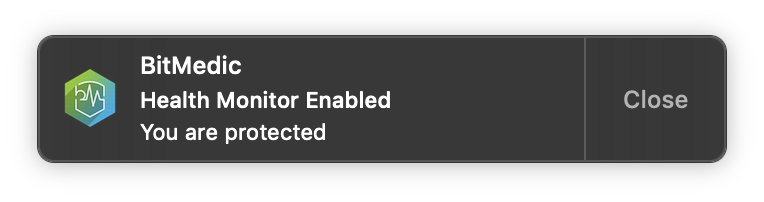
If BitMedic does detect a virus, it will automatically quarantine the file for your safety. You can access your history from the Results Log.
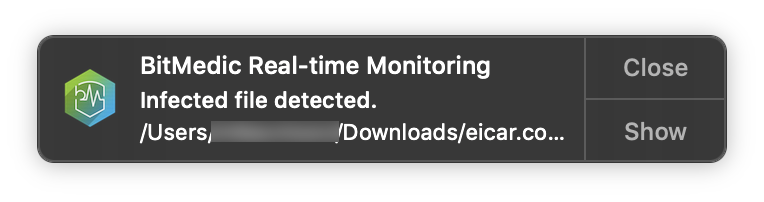
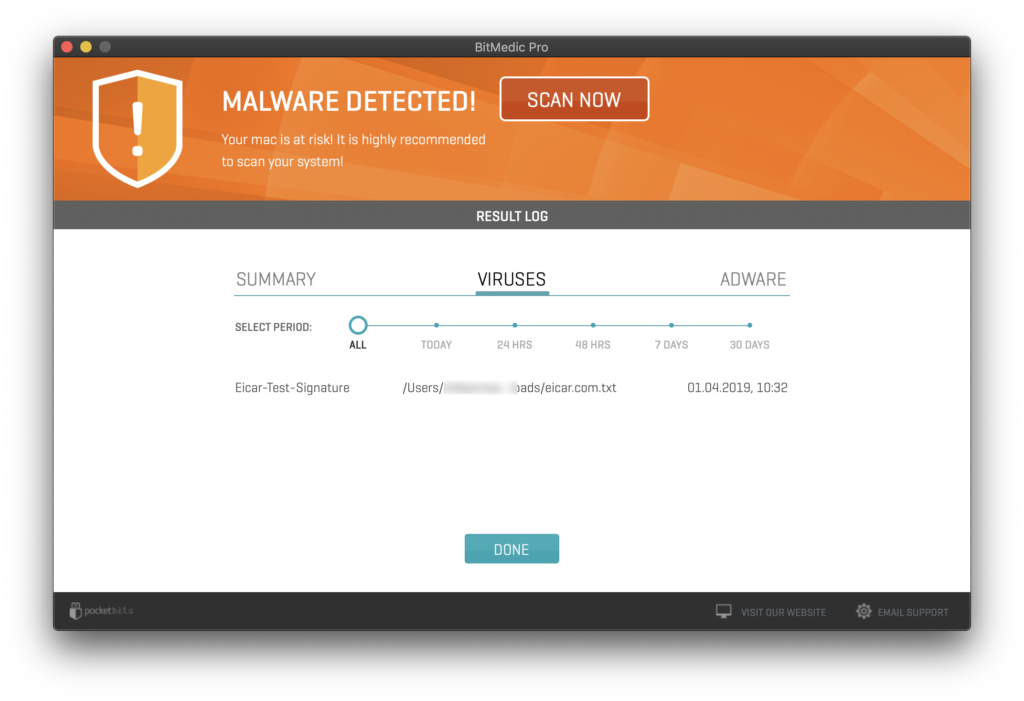
Remember to also scan for adware for additional security
Click “Adware Scan” to scan your Mac for harmful adware and remove them.
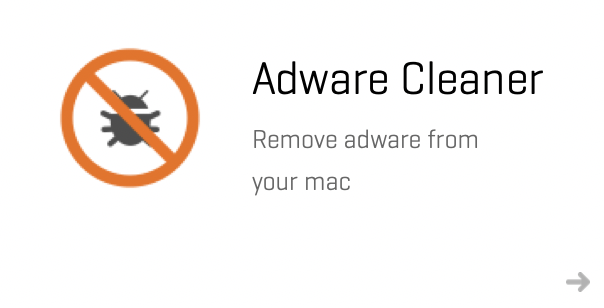
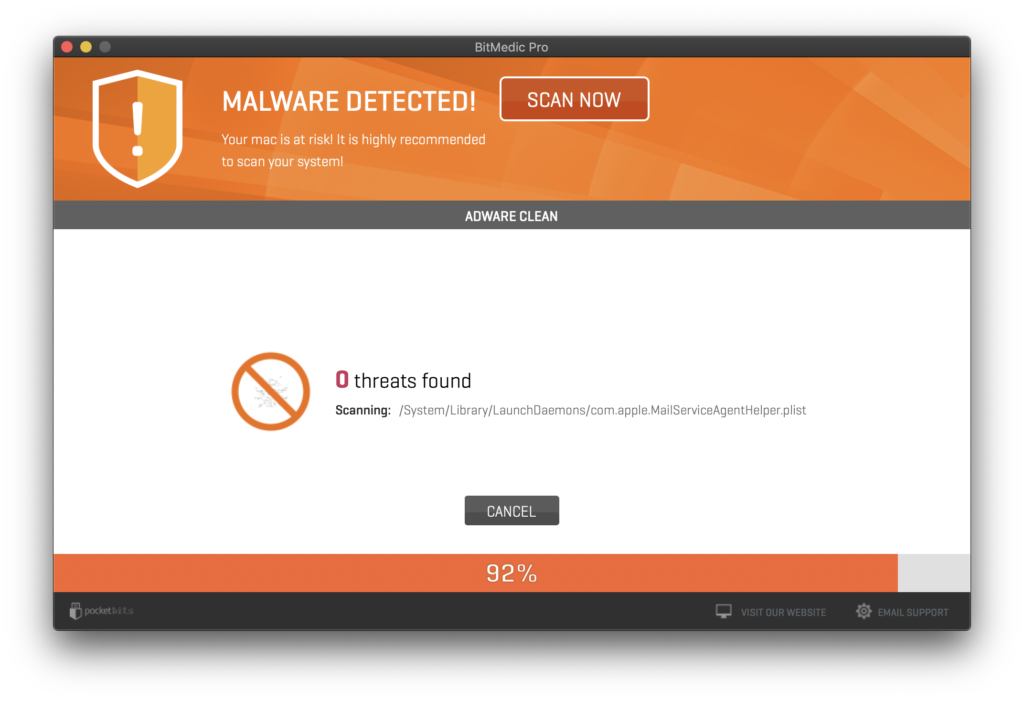
Browser Privacy is great for clearing sensitive information and cleaning adware-like symptoms
Click “Browser Privacy” to select your browsers to clean.
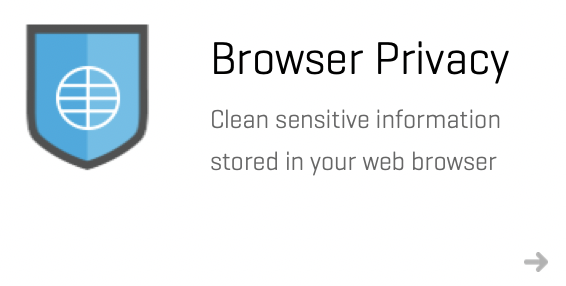
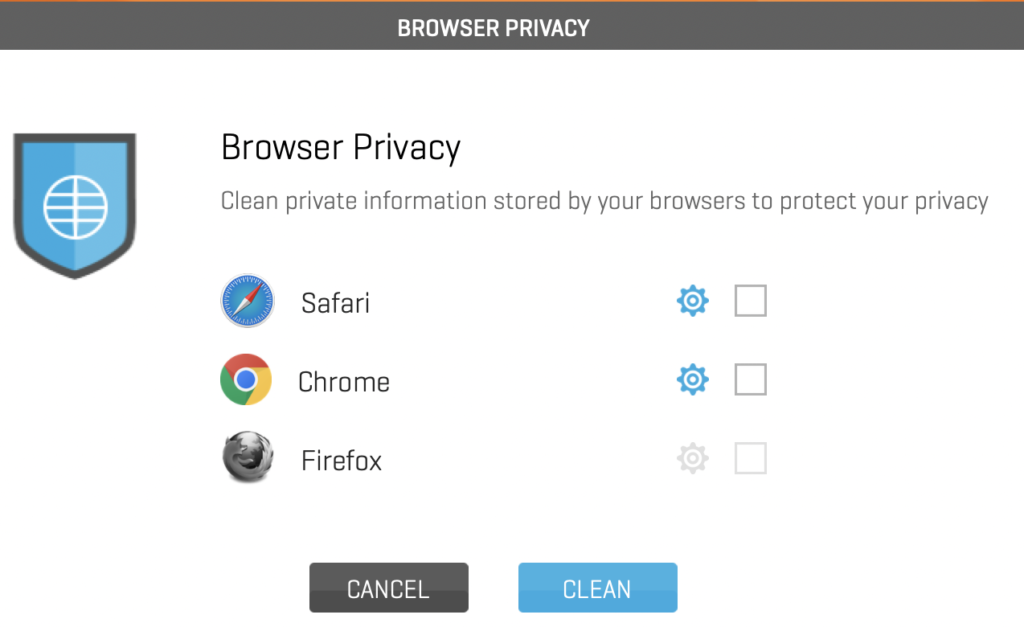
If you are experiencing adware-like symptoms, we suggest selecting “Remove all extensions”.
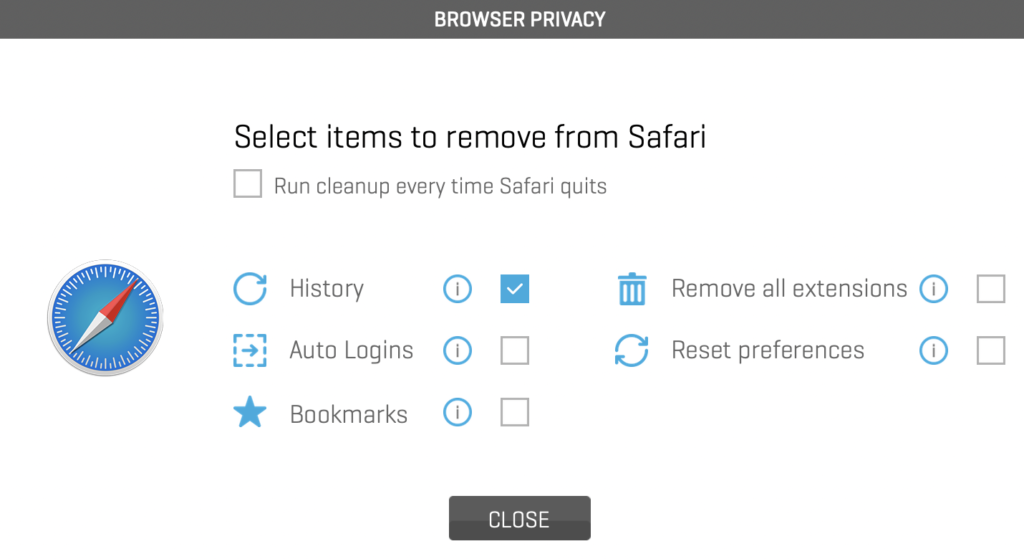
Remember that this will remove ALL of your browser extensions, so you’ll have to re-install the extensions that you like. It is common for adware to hide under browser extensions, so this is important to clean.
Adware sometimes will also alter your browser settings. “Reset preferences” to restore your browser preferences back to default like brand new.
Congratulations, you should now know how to remove malware and adware. Protect your Mac and your sensitive information by scanning at least once a week.
See tips on “How to PREVENT adware” to protect yourself.
http://support.pocketbitsllc.com/customer/portal/articles/2141506-how-to-prevent-adware
ADVANCED SETTINGS – AUTOMATION
You can also set your browser to automatically clean every time it quits. For Safari, just select “Run cleanup every time Safari quits” and it will run all selected tasks.
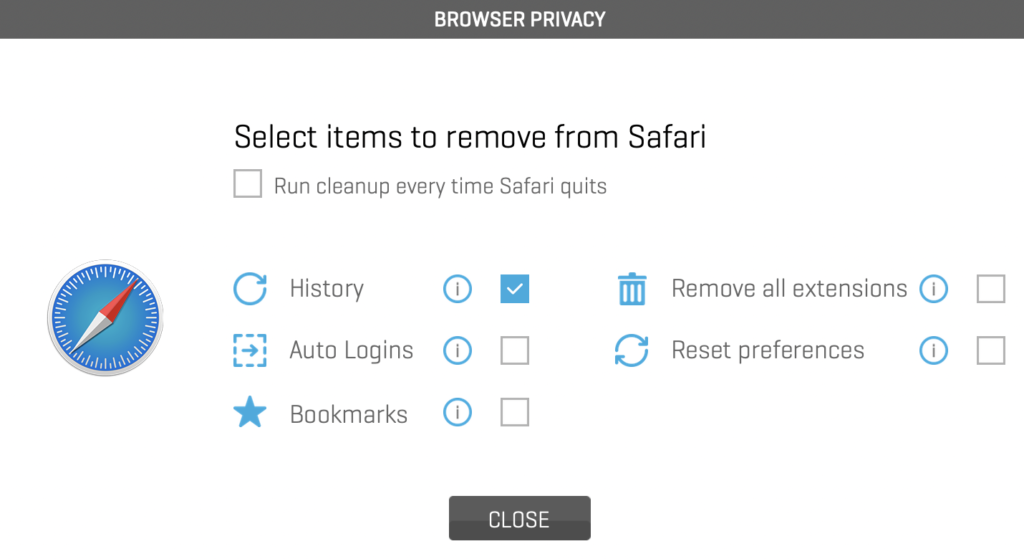
You can also set scheduled antivirus scans to automatically scan for viruses. Just navigate to “System Settings”.
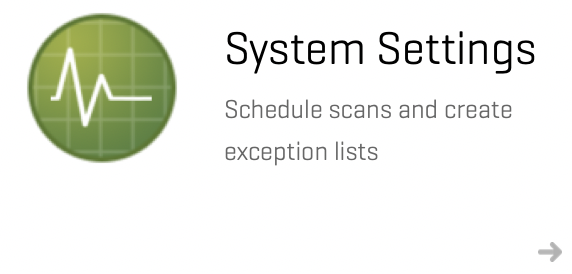
Click “Enable schedule scans” and set your schedule.

Under system settings, you’ll also have access to other features including “automatically scan new USB drives” which will scan anything that gets plugged in for threats.
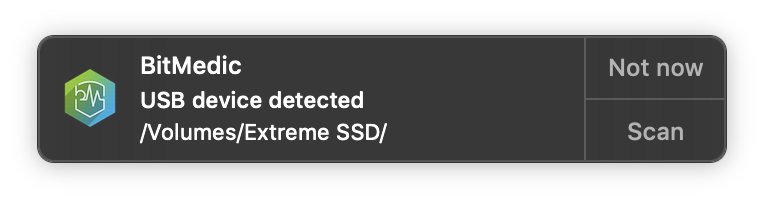
We’ve also recently added the “Whitelist” feature for your convenience. Just add any locations that you don’t want scanned to save time during scanning.
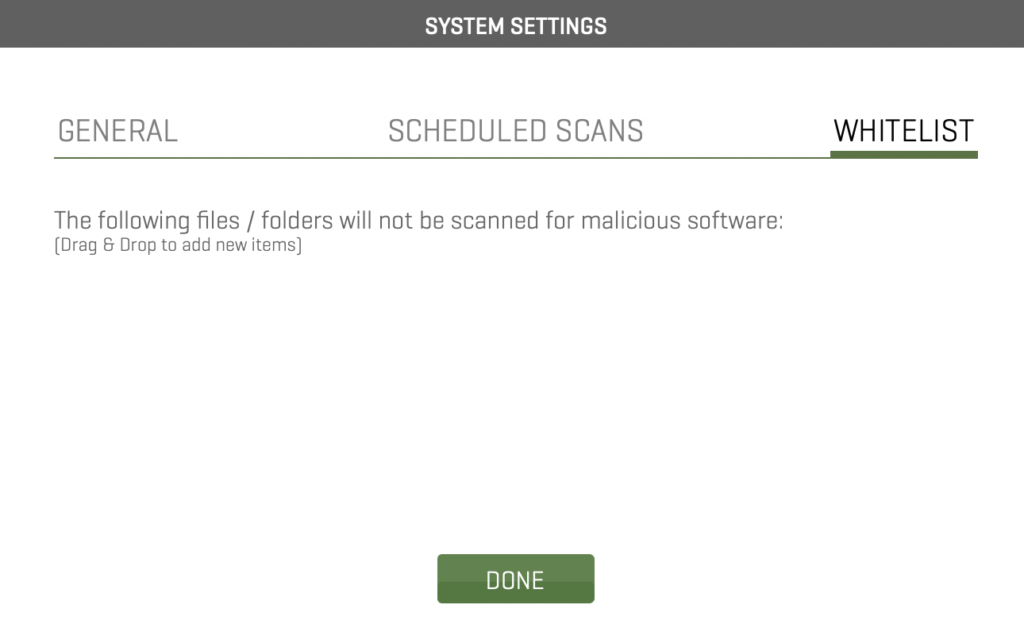
For any additional questions, please email us at support@pocketbitsllc.com
Hope you found this helpful! Let us know below, so we can improve our support. 🙂