How to remove HIDDEN files
- September 9, 2016
- Adware Cleaner
View Hidden Files in the Finder
The Finder does offer an option to view hidden files. However, this isn’t a graphical option — you have to enable it with a terminal command and restart the Finder for your changes to take effect.
To view hidden files in the Finder, open a Terminal window and run the following commands in it, pressing Enter after each one:
defaults write com.apple.finder AppleShowAllFiles TRUE
killall Finder

This command tells Finder to show hidden files and then restarts it. It’ll show all those hidden files and folders once you’re done. They appear partially transparent to distinguish hidden files and folders from normally unhidden ones.

Want to stop Finder from showing hidden files and folders? Run the following command to disable this option and restart the Finder:
defaults write com.apple.finder AppleShowAllFiles FALSE
killall Finder