User Guide – Adware Cleaner
- September 9, 2016
- Adware Cleaner
Congratulations on downloading the #1 Adware Cleaner for Mac!
Adware Cleaner makes removing your adware and restoring your browser, an easy and painless experience. Our 3-step protection will clean and restore your Mac once again!
You’ll first want to try “Remove Adware from your Mac” to scan all the critical locations that adware can hide and remove your browser extensions.
It is common for adware to hide itself as a browser add-on and extension. Removing all your extensions from your browser (Safari, Chrome, and/or Firefox) will clean this adware. Note: This will also remove all of the extensions you have installed. You’ll need to re-install your favorite extensions again. Just be careful not to re-install any adware also.
Now press the giant animated “Clean Adware” button up top. 🙂

For web browsers with altered settings, Adware Cleaner can help reset your web browser back to its default settings. Click “Settings” on the bottom right. Just check “Reset Browser Preferences to Default”.

Congratulations! This concludes our 3-step process.
– Remove Adware from your Mac. (scan critical locations)
– Remove adware browser add-ons that hijack your navigation. (removes all add-ons/extensions)
– Reset your web browsers to default settings. (for adware that altered your settings)
Be sure to prevent anymore adware from infecting your Mac and check out our article, “How to Prevent Adware”.
Not sure, but seems like you’re still having adware symptoms? See this article, “Still having Adware Problems after Running Adware Cleaner.”
Know the differences between Viruses and Adware. For 24/7 Virus protection, download BitMedic Antivirus.