User Guide – Privacy Guard
- September 9, 2016
- Privacy Guard
Privacy Guard has the #1 fastest algorithm for secure deletion on the Mac App Store.
What is secure deletion?
When a file is deleted from your Mac, it is still recoverable. Even when you empty the trash. Only the reference to the file is removed from the file system table. The file still exists on disk until other data overwrites it, leaving it vulnerable to recovery. So your sensitive information that you thought was deleted permanently is still recoverable and can be targeted by hackers.
Privacy Guard prevents lurkers and snoopers from recovering your private information by using proprietary advanced algorithms that make data recovery impossible. Your information will be securely deleted!
Start by clicking “Select User Folder”

It will take you to your default home folder. Click “Choose” to give Privacy Guard access.

Securely remove all that bulk that is weighing down the speed of your Mac. If your web browser is starting to run clunky, it’s because of pesky files that violate your privacy and allow targeted advertisements to collect data on you. Privacy Guard deep scans your Mac to find and remove files that track your location, browsing history, cookies, flash cookies, and other temporary files to stop spammers and advertisers from spying on your system.
Privacy Guard is optimized to efficiently scan the most vulnerable locations.
◎ Web browsers (Safari, Chrome, Firefox, etc)
◎ Flash Player (Cookies)
◎ Mail Downloads
◎ Preview (Recent Items)
◎ QuickTime Player (Cache, Download Quarantine History)

Click the “i” info buttons to see the lower level details of each category. For advanced users, customize which sections to delete.

Press the settings cog on the bottom to reveal the options for secure deletion. Privacy Guard gives you 3 levels of secure deletion and 1 option for standard/normal deletion (not secure).
◎ Quickly and SECURELY overwrite your threats with 1-pass
◎ Overwrite your threats with United States Department of Defense Method (DoD 5220.22-M) 7-passgovernment standard
◎ File recovery won’t be an option with the MOST SECURE 35-pass Gutmann method
What is a pass and what’s the difference between 1-pass, 7-pass, and 35-pass?
It’s the number of passes you overwrite your data. In theory, overwriting it once should do the trick to make the data unrecoverable. 7-passes of overwriting data will ensure more security, but take a little longer. 35-passes would be the most secure of all.

After you select which parts to “keep” and which parts to “delete”, press “Continue”.

Congratulations, you’ve freed up space on your hard disk and you are now secure!

Let us know if this was helpful below. Email us at support@pocketbitsllc.com if you have any other questions.